Do Motherboards Come with Bluetooth?
Wireless connectivity is becoming more prevalent, with WiFi and Bluetooth being widely available on most systems. Wireless connectivity is now expected in all devices used by people. But, do motherboards come with Bluetooth? Yes. WiFi and Bluetooth connectivity are standard on most modern motherboards. Bluetooth, on the other hand, is uncommon in older desktop motherboards.
In this article, we will discuss motherboards and Bluetooth, as well as how to install them on your motherboard.
Do Motherboards Come with Bluetooth and wifi?
Bluetooth is easier to find on mobile devices. Desktop computers are examples of devices that benefit from an ethernet connection via the modem. As a result, Bluetooth is difficult to find on desktop computers. However, not all desktop computers include Bluetooth. Even if they do, adding Bluetooth to your desktop motherboard is a simple process.
Why do you need Bluetooth on a motherboard?
Bluetooth is the preferred method of connectivity these days because it provides low-cost, low-power wireless connections over short distances, allowing users to perform tasks such as making and receiving phone calls as well as listening to music via wireless headsets.
This is also true for pcs, as Bluetooth provides more connection functionalities than just content consumption. High price devices, such as wireless keyboards and mice, as well as headsets and speakers, all support Bluetooth connectivity. So, in truth, Bluetooth connectivity can provide you with a cable-free, neat, and clean connection for your peripherals.
Gaming Motherboard with wifi and Bluetooth

Almost all modern motherboard models are equipped with Bluetooth connections, however previous generations did not. Bluetooth and Wi-Fi communication is paired technologies, therefore if a motherboard has a Bluetooth connection, Wi-Fi is assured. Nevertheless, due to ethernet connections’ greater transfer rates, desktop devices are better supported by them, but certain gadgets could still not support Bluetooth connections.
A distinction has also been established between motherboards used in PCs and desktop computers vs those utilized in laptops. Laptop motherboards are often more compatible, and the majority of devices include Bluetooth and internet connections pre-installed. Bluetooth communication is far less common with PCs, though.
There will always be one or more built-in Ethernet connections on desktop motherboards so you can connect to your anticipated network at ease.
The highest network speeds are available to you with 10G Ethernet cards, which are often included in higher-end versions. In comparison, a Wi-Fi 6 Wireless card has a maximum transmission speed of 2.4 Gigabytes per second; meanwhile, a 10G card offers more than four times that.
The substantial price gap between motherboards with Bluetooth and Wi-Fi enabled and those without. Although there is typically a price difference between the two, the slope need not be great. You may either pre-install these features for a minimal price difference or have to spend much more depending on the manufacturer you decide to buy from.
How to check if your motherboard has Bluetooth
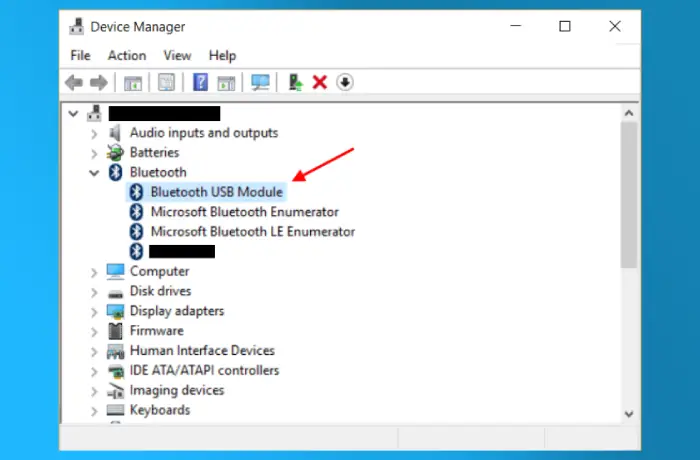
There are two easy ways to verify if your motherboard supports Bluetooth connectivity if you’re unsure.
- Method #1: Using the Device Manager on your computer
By following the instructions below, you may check to see if your Windows PC supports Bluetooth.
- Choose the “Start” button.
- Launch the “Device Manager” software by searching for it.
- To find the Bluetooth icon, look. Your system can connect to Bluetooth devices if you discover it.
- Bluetooth is not a component of your motherboard.
- Despite having built-in Bluetooth, you don’t have the required drivers. To fix the problem, download the appropriate drivers from the manufacturer’s website.
- Method #2 – Examine the Official Motherboard Spec Sheet.
Reading the spec sheet is likely the most accurate technique to determine your motherboard’s Bluetooth capabilities. You may also check the motherboard directly. Assess the antenna ports if you go for the second approach. You can tell if it has Bluetooth connectivity if you discover them.
Nevertheless, we advise reviewing the spec sheet. You will be informed of the Bluetooth version as well. Because it enables you to assess the feature’s speed, power, and range, this information is useful.
Why Aren’t Bluetooth and Wi-Fi Available on Every Motherboard?
Why don’t all motherboard models have it if it sounds so great? Non-wifi and Bluetooth variants have a few benefits that other models don’t have. Here are the main causes:
- Saving money: Those on a tight budget can cut costs by purchasing non-wifi choices and having them inexpensively installed outside.
- Challenges with the upgrade: Your motherboard’s built-in Wi-Fi adapters restrict you from making any modifications, upgrades, or customizations.
- Not as effective as Ethernet Using Ethernet connections offers unmatched speed and total dependability.
- Convenience comes at a price in the end, which not all consumers may be willing to pay.
How to add Bluetooth to Motherboard
There are two basic ways to add Bluetooth to your computer if your motherboard doesn’t already support it:
- Bluetooth USB adapter: USB Bluetooth adapters are reasonably priced and highly accessible. They provide the same usefulness as a Bluetooth card module that is integrated. There are also independent Bluetooth USB adapters available, which do not require a WiFi card to function.
- a PCIe card: A PCIe card may be the best option if you need a more reliable built-in solution to your issue. Compared to USB cards, PCIe cards are frequently quicker and more dependable. Additionally, newer Bluetooth versions are typically more easily available. To install them, though, you’ll need a PCIe slot that’s free on your system. Furthermore, a separate Bluetooth PCIe card is not available. A WiFi card is always included with PCIe Bluetooth.
Motherboard Bluetooth not working

To make sure aeroplane mode is off, go to Settings > Network & Internet > Airplane mode after choosing Start. Ensure that Airplane mode is off. Select Start, then Settings > Devices > Bluetooth & other devices to turn Bluetooth on and off. Turn Bluetooth off, wait a short while, then restart it.
Motherboard with Bluetooth 5.0
These motherboards provide you with assured Wi-Fi and Bluetooth connectivity so you may purchase a new motherboard without concern. The motherboard’s chipset should be taken into consideration while selecting it.
A chipset may enable motherboards with Wi-Fi and Bluetooth connections in some circumstances but not in others. Before making a purchase, confirm with your store that the desired model comes with these features already installed.
These organizations provide their customers with high-quality products:
- Technology from Gigabyte
- Asus
- Intel
- Intelligence-Star International (MSI)
Before deciding on a final course of action, thoroughly investigate all the competing brands and goods. Take into account each offering’s characteristics and pricing ranges. If you buy your motherboard from any of these sellers, your Bluetooth and Wi-Fi difficulties will be resolved.
Conclusion
Many users now consider Bluetooth to be essential. Wireless connection is preferred by users over carrying wires around with them at all times. As a PC or laptop user, you are missing out on a lot simpler and more seamless experience if you are not currently using a Bluetooth connection.
Unquestionably, having a motherboard with built-in Wi-Fi and Bluetooth connectivity is convenient. Get a Bluetooth connection for your desktop motherboard and be sure to follow the instructions in our post if you ever wonder do motherboards come with Bluetooth
More Guides on Motherboards
- Do Motherboards Come with Sata Cables
- What is Ryzen 5 5600g motherboard compatibility
- Do motherboards affect performance
- Best motherboard for 3080 ti
- How to tell if power supply is Bad for motherboard
- Is my motherboard compatible with GPU
- How to Install SSD to Motherboard
- Best Motherboards For Intel I9 12900k
- Best Motherboards For i9 10850k
- Best Motherboard For Intel I9 10th Gen



