Is my motherboard compatible with GPU
There is no label stating that a certain graphics card may only be used with a certain motherboard or its particular parts. Numerous aspects affect how well a graphics card works with a motherboard, but if you want to learn about them, read this article until the end to find out about is my motherboard compatible with GPU.
So, you might now be unsure about your GPU compatibility with the motherboard or if your new graphics card will be compatible with your present motherboard configuration. Or perhaps how to determine whether a motherboard and graphic card are compatible? Unfortunately, the answers to these questions are not as straightforward as you would have thought.
The Graphics card doesn’t fit the motherboard

Whatever suitable motherboard you choose, you must ultimately ensure that the graphics card will fit inside the casing. A tower PC case, which is sometimes disregarded in terms of compatibility, might be a very crucial part of your construction. to avoid issues with motherboard, you can also test it without cpu . Fortunately, you can easily get compatibility information like this online for any prebuilt PC or case; all you are required to do is recognize the model of your device and go to the company’s website.
You should search for terms like “GPU Length” or “VGA Length” on that website. This specification, which is often provided in millimeters, will inform you of the precise amount of room in your PC that may be used to attach a graphics card. It could also be possible to remove fans or drive bays from SFF (Small Form Factor) PCs, particularly HTPCs and Mini ITX PCs, to provide additional room for your preferred graphics card.
There are three things you should keep an eye out for when selecting a GPU:
- Sizes of the case and motherboard
Since ATX motherboards are the biggest, an ATX-compatible enclosure is needed. The smallest motherboards, known as ITX motherboards, may be used with either ATX or ITX PC tower cases. The Thermaltake V250 ATX tower case and Thermaltake Core V1 ITX tower case are suggested. Keep using your suitable case if you have one.
- ventilation
Although many individuals ignore it and rank it as their lowest priority, this is a crucial consideration. All computer parts, such as graphic cards and motherboards, require ventilation to keep them cool. If a case lacks adequate space for appropriate ventilation and, consequently, proper cooling. Your suitable graphics card will heat the limit in this circumstance. To efficiently lower its speed and cool down, the gadget will do this. leading to inferior performance. learn Can I add extra fans to my PC for ventilation and proper cooling
- power supply
Power supplies come in a variety of sizes, much like cases and motherboards. Depending on their size, they may also have the designations ATX or ITX. With today’s graphics cards, your system needs a power supply ranging from 850W to 1000W, preferably a platinum-graded one with a guarantee, to function properly.
The benefit of investing in a high-quality power supply is that it can withstand several upgrade cycles. On their power supply, some manufacturers even provide a 10-year warranty. The repercussions of trying to cut corners with one may be explosive, to put it mildly. The power supply that is poorly built can quickly start fires. Seasonic FOCUS Plus 850 power supply are suggested, and Silverstone ST-1000 PTS for thinner cases. and the best motherboard for intel i9 11th gen
Power supply estimate for GPU
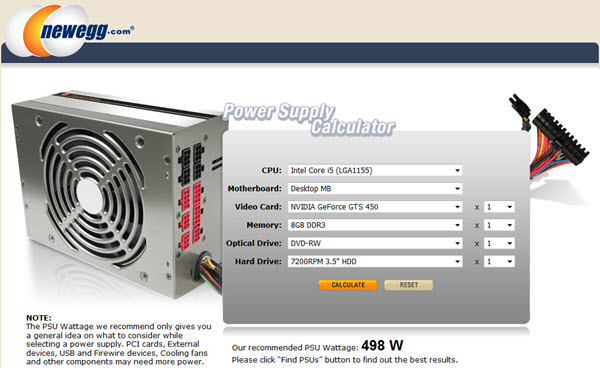
You should be able to see the suggested range of Power Supply Wattage for secure operation on our graphics card’s specifications page. The specifications page should also provide you with the precise wattage of your graphics card, which you can input with the wattage of the rest of your PC components to get a better understanding of how much power supply is required to make it all function.
In general, it’s preferable to have more PSU wattage headroom than less if you’re intending on overclocking. Don’t compromise on a power supply since, generally speaking, having greater headroom will allow a high-efficiency PSU to function while using less power and exhausting less heat.
Additionally, you need to confirm that the PSU has enough power connections for your graphics card. the Gigabyte 3080 Eagle needs two 8-Pin power connectors from your PSU. Although most PSUs include a minimum number of Power Connections for powering at least one GPU, if you’re installing more GPUs or current GPUs that require unusual power connectors, it’s important to check this (e.g. 12-Pin).
Can old motherboard support new graphics card
It’s crucial to think about whether the motherboard can handle the new GPU you want for your computer. In most instances, a new GPU will function just fine on an old motherboard.
Your motherboard’s ability to accommodate your new GPU will depend on three main aspects.
The PCI Express x16 slot on your motherboard is the first need. The GPU is connected to the motherboard at this point. These slots are found on all motherboards. However, there are several variants of these positions. For instance, a motherboard with a PCI Express x16 2.0 slot will support future PCI Express 3.0 graphics. It’s essential to examine your motherboard before making a GPU purchase.
at the end of the day, you must know that not all motherboards will support all GPU. if you are out looking for Ryzen 7 5700g, you must read our article
How to take GPU out

Although replacing a GPU is an easy task, it is crucial to use caution before handling your computer to prevent any harm. Here’s how you can do it.
When using a computer, it is advised to wear an anti-static band around your wrist or ankle. Using one of these bands is a simple method to assure that you won’t damage anything while working on your PC because static electricity may harm or even destroy computer components.
- Ensure that your computer is completely off and disconnected.
- To access the internal components of your desktop, remove the side panel.
- Typically, you may do this by using a screwdriver or your hands to loosen the screws holding the side panel in place.
- A six-pin or eight-pin PCIe cable is commonly used to connect graphics cards to the power supply, providing the necessary electricity for the graphics card to function.
- By sliding the cable’s clip downward and carefully drawing the cable away from the graphics card, you may detach the PCIe cable from the graphics card.
- The motherboard will hold the graphics card in place, and it will also be secured within the computer since it will be screwed into the rear of the computer case.
- Remove the screws holding the GPU to the case’s rear.
- The graphics card will still be inserted into a PCIe slot after being unplugged from the chassis. You can see a tiny clip securing the card to the motherboard if you look down at the area where the card is inserted into the motherboard.
- To release the card, depress the clip.
- Gently remove the graphics card from the slot after depressing the clasp.
Can a GPU be harmed by a motherboard?
A GPU can be damaged by a motherboard, especially while being transported. Although it is extremely unlikely, it is feasible. Motherboards may also catch fire from GPUs. The motherboard is put under a lot of strain by GPUs with a backplate. For this reason, more recent motherboards come with strong PCI slots. Additionally, GPUs include a “hook” that securely fastens to the motherboard.
You must ensure that the GPU fits before installing it. Avoid pushing it. It’s probably the proper graphics card for this motherboard if it didn’t fit in easily. The GPU is typically not connected when a PC is shipped. Likewise, remember to take off the GPU before moving your PC. Hard drives, liquid, and water-powered cooling systems, and liquid coolers could also need to be removed.
Conclusion: Is my motherboard compatible with GPU
Although installing a graphics card is pretty simple, choosing the proper one might be challenging since several criteria need to be taken into account. We trust that this information has assisted in determining is my motherboard compatible with gpu.



