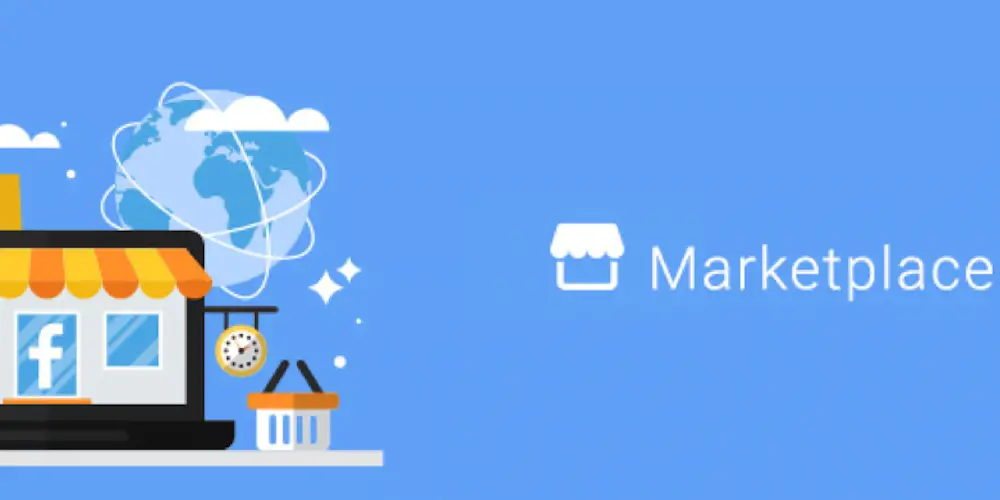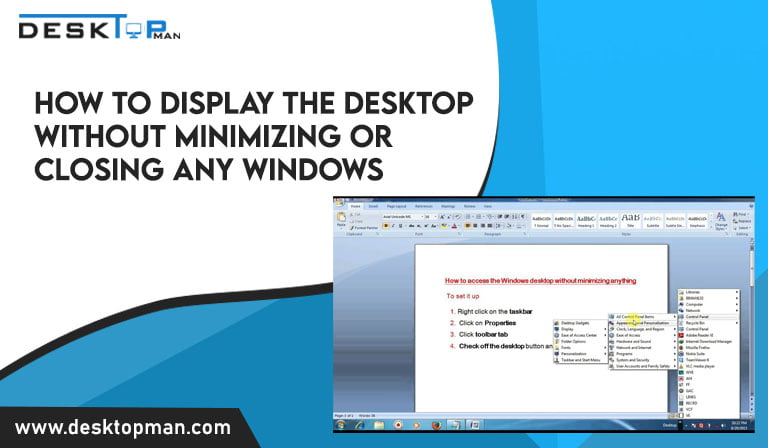How long does it take to reset a pc
When files on your PC start taking up too much space and no fixes have so far worked, resetting Windows on your PC is the reliable way to wipe all data and viruses from your PC completely. Then it is wise to reset it to its factory default settings (also known as recovery or delivery status). And if you need to do so? Check out our article on how long does it take to reset a pc.
This is especially useful if your laptop is no longer functioning correctly , has been infected with malware that you cannot get rid of with an antivirus program or ram is not working, you also read more about why wont my ram work in our article.
However, doing so will erase all your personal information, including any apps you may have installed since buying your computer, documents, photos, downloads, music, and movies. Before starting any work, you should back up all of your data online or to an external hard drive. Therefore, you may move through with the reset, knowing that all your files are safe.
How Long Does a Reset Take on a computer?

A computer’s reset time might range from 30 minutes to 3 hours, depending on a variety of variables. such as the type of storage device you’re using, the amount of data on your computer, and the number of files you wish to prevent being lost. On really sluggish PCs, there have been instances where a PC reset takes the whole day.
Hence if you think you have a weak computer and want to work on it also check out our article on best cpu cooler for intel core i7-10700k You have two options when factory resetting your PC: “Keep my files” and “Remove everything.”
All programs and settings are removed when you select “Keep my files,” but private files are retained. Because the computer doesn’t remove everything from your drive and its partitions, this operation goes significantly faster than the “Remove everything” option. you can prevent the deletion of your data and crucial directories, and they will still be there once Windows is restored.
All user-specific settings, programs, and data are fully erased when using the “Remove everything” option. This choice takes a lot longer than “Keep my files,” as everything on your computer is erased and Windows 10 is reinstalled without any of your old files, programs, or preferences.
When you perform a factory reset on your computer, all of its data, programs, directories, and apps are removed, and Windows 10 is immediately installed again. Therefore, if your factory reset your computer, you won’t need to install Windows again. It is one of the causes for why resetting Windows and your PC’s specifications takes so long.
Resetting your computer is a good idea from time to time if you feel it is becoming overloaded with unneeded programs and data and your computer is getting overheated due to load.for this you can also fans and learn more about how many fans a gaming laptop need.
In addition, a significant amount of data automatically accumulates on your PC without any user input. Your computer is slowed down by this data, so when you reset it, it momentarily runs considerably faster until the data starts piling up once more.
Different Methods for Reset

I’ll guide you through a few different approaches you may take if you want to do a factory reset on your device.
- When booting, press the Function key
Immediately after you power on your laptop, the screen of some manufacturers displays a notification. Additionally, you will notice which function key to press to access the settings. Typically, it reads something like “Press F10 for Recovery.” The manufacturer’s options will then let your factory reset your device.
- Pressing a special key when the device is off is
Some manufacturers offer unique keyboard keys. This button, located next to the power button and dubbed “Assist” on Sony laptops, is known as the “Novo button” on Lenovo computers. This is either nearby the power button at the outlet or somewhere else. After turning off the laptop, you hit this key. The device won’t start until that point, when a menu including a link to the recovery feature will appear (factory settings).
- If Windows is still working
The simplest way is probably to reset Windows via the settings. After selecting “Settings,” click on the Windows logo in the bottom left corner. Otherwise, the keys Windows + i can also be used to open the settings. Now choose “Restore” under “Update and Security.” Select “Let’s go” under “Reset this PC.” In the following box, select “Keep my files” if you still require your files. This option will maintain your private files while deleting your applications and settings. You can choose “Remove everything” if you no longer require your data. Next, the laptop or computer will be reset. Usually, this procedure requires some time.
You will need to install your applications and drivers once more when the process is finished. You can acquire a backup application in advance that can assist you with this since it can take a little time.
also read: while resting the pc, you might also want to can’t remove graphics card . to clean or to change. learn how to in our article.
- using a USB stick to start up
If Windows doesn’t start, you can use a previously made disc to fix it, restore the system to a certain time, or reset it to its factory default settings (illustrated instructions).
- new installation
A new installation is the only solution if your PC won’t even turn on and you can’t access the repair process. Switch to the official Microsoft website and download the Media Creation Tool to accomplish this. The utility may then be used to produce Windows 10 installation discs. You may drag it to a USB stick with enough storage or burn it to a DVD.
Insert the DVD or USB stick into the port after that. Press the F key designated by the PC or laptop maker during the booting process. Then, from the boot menu, choose the proper drive. Click Troubleshoot in the advanced starting options, then pick Reset this PC.
You may also reinstall Windows 10 using an ISO file if the Media Creation Tool fails. Download the Windows installation file to accomplish this. The drawback of this approach is that all of your data will be lost. Once the ISO file has been downloaded, a simple double click will allow you to launch the new installation. “Safe Mode” is a method for resolving issues with Windows 10 startups. In this advice piece, we explain how to enter Safe Mode. Note that your BitLocker recovery key will change if you reinstall Windows.
Conclusion: How long does it take to reset a pc
The input-output data rate of your machine significantly impacts how long the entire operation will take to complete and whether you have an HDD or an SSD makes a difference here.
Suppose you decided against restoring your computer to its default settings because of a change of heart. You can access anything if you have already backed up your data to an external hard disc or another storage system. If you ran the restore in Safe Mode, it could not be undone. If you used System Restore settings to execute the restore, it could not be undone., hence it is essential to make up your mind when you wonder how long it takes to reset a pc.