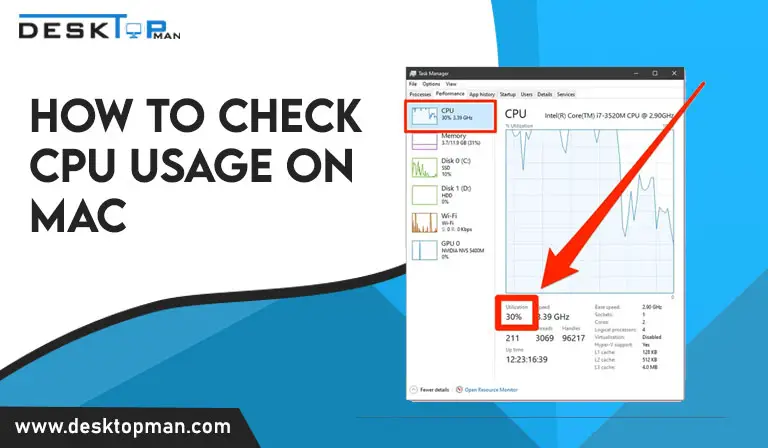Why won’t my ram work
We are discussing in this article Why won’t my ram work.
Our computer’s Random Access Memory (RAM) is kept on a memory chip generally placed on the motherboard. This is where your computer keeps temporary data. RAM is the central storage location for all active and running applications and processes. Your computer uses the information stored in RAM to execute tasks while receiving and completing other activities at the same time.
There can be several answers to the question, why won’t my ram work? In this article let’s look into that.
Why does ram failure matter?

Unfortunately, RAM is not something that can be ignored—it is one of the most critical components of any computer (read our guide to RAM to learn more). It also has one of the most significant failure rates of any component in your computer.
In basic terms, RAM determines how many programs your laptop can execute simultaneously. Your operating system and web browser are often the most significant RAM consumers, but as a general rule, the more complicated a software is, the more RAM it will use.
The reason why ram might stop working?

- Power surges can occasionally harm computer components such as RAM or hard discs. Make sure your PC is plugged into a surge protector. This will safeguard your low-cost computer components from harm.
- Excessive heat might also harm your computer’s components. Individual components can sometimes overheat, and heat from other components can sometimes cause harm to other components.
- If you mistakenly restart any computer component, the extreme heat may cause RAM damage.
- Incompatible RAM
- RAM slots that have failed
- Pins that are bent in the slot
- Motherboard failure
- RAM card failure
- Sometimes a flaw in your memory module slips through quality control. These mistakes might worsen with time, and this is the most prevalent cause of RAM deterioration.
- When you have used up all the RAM
- The computer or operating system doesn’t recognize the RAM
How to diagnose ram errors
You might face certain circumstances where your new ram not working, or after installing new ram my computer won’t start, or new ram computer won’t boot. However, you are not always sure what happened or what went wrong.
- The Windows Memory Diagnostics Tool is the most straightforward approach to diagnosing RAM errors. It is included with Windows. To begin, go to your computer’s Control Panel. Then, look for and launch Windows Memory Diagnostic. By restarting your computer, you may run the test instantly. A Status field may be seen at the bottom of the screen. It will be displayed in the Status field if an issue is discovered.
- If you have two memory sticks, you can only remove one at a time. This is the best way to check for memory issues. You can restart your computer after removing one of the sticks. One of your RAM sticks is not operational if your PC is operational. You have the option of having it replaced.
- Decreasing performance with time: If your computer works great when you first turn it on, but the longer you use it, the slower it becomes—you may be in danger. Memory-intensive applications such as Photoshop, complicated video games, and web browsers would be significantly affected. of course, failing RAM may not be the source of the issue: a misbehaving software may be using your machine’s CPU or leaking memory. If you can’t figure out what’s causing the performance drop, it might be the RAM’s health. Restart your computer but do not launch any applications. If the same thing happens even while no programs are active, it’s time to look for new RAM modules.
- Random crashes
- You’ll hear a loud beep almost every time you switch on your computer. Your device’s video and media hardware have been adequately identified and booted. If you don’t hear the beep, it suggests it’s not loaded, which might be due to insufficient RAM. An on-screen warning message will appear as the operating system attempts to boot. however, taken alone, it is not a surefire guarantee of faulty RAM. Instead, the issue might be with the video card. A triple beep at startup on a Mac indicates that a RAM issue has been identified.
- You may discover that files you often access and utilize have become corrupted and cannot be accessed. Aside from being a reminder to make frequent backups, it’s also a clear indication that your RAM is nearing the end of its life. If you’re discovering that more and more files are becoming corrupted, and the problem escalates, RAM is probably to fault. It’s because the faulty RAM is causing the structure of your hard drive to degenerate; ultimately, you won’t be able to boot your system at all.
- Macs also provide a built-in memory tester. To utilize it, restart your device, hold down D while it boots, and then go to the diagnostics page. A memory test should begin automatically on newer devices. Users on previous versions must go to the Hardware Tests page, click the box next to Perform extended testing (which takes much longer), and then hit test. If you want a complete evaluation, the Mem test will also function on Macs.
How to fix RAM slot

Once you’ve identified the faulty RAM slot, please proceed with the below instructions to repair it.
- Please turn off your computer and disconnect all of its components.
- Follow the directions in the user’s handbook given by your manufacturer to open the computer case. This is significant since each system has unique parameters depending on the manufacturer.
- Examine the RAM slot in your computer and carefully remove the RAM card/stick from this slot. A computer may have two to four RAM slots; thus, you must first locate the faulty slot. To remove the card, you will need to use both hands. Take care and grasp the card tightly.
- Scrutinize the RAM stick or card for physical damage. If this occurs, the RAM must be changed.
- Using appropriate cleaning solutions such as a blow dryer and a compressed air cleaner, remove the collected dust from the RAM slot.
- Replace the RAM card in the slot and reconnect everything. Please turn on your computer and check to see whether it works. If it doesn’t, you’ll have to replace the RAM slot.
How to update bios for a new ram
Firstly, there is no need to do so after installing new RAM unless a BIOS update has been provided to support your new RAM. However, there is one way to go about it.
To open the “RUN” command window, use Window Key+R. Then, to view your computer’s System Information log, type “msinfo32.” Under “BIOS Version/Date,” your current BIOS version will be revealed. You may get your motherboard’s most recent BIOS update and update application from the manufacturer’s website.
Conclusion: Why won’t my ram work
Since there are several reasons why won’t my ram work, And of your computer is having memory issues, you should inspect your RAM sticks for dirt. Most RAM failures are caused by heavy dust. As a result, cleaning your RAM regularly is a bright idea. If the condition persists, you should seek expert assistance.