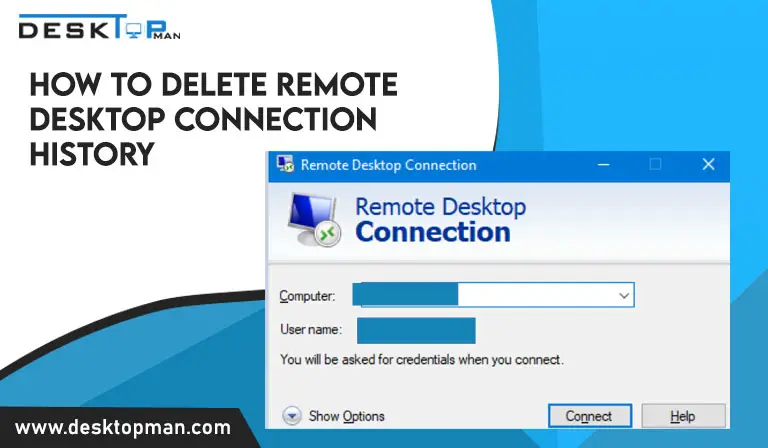How to check CPU usage on MAC
If you use a MacBook as a corporate portable laptop or smart phones companion, you may want to monitor your system’s CPU usage to detect a slowdown or determine which programs consume the most processing power. Hence this article will talk about how to check CPU usage on mac.
Constant lagging, or waiting for applications to load and slow to start are a few of the symptoms you need to catch on and realize that your MAC needs CPU utilization. you can further also read our article discussing how to tell if cpu is dead.
CPU

A CPU, or Central Processing Unit, is a computer’s brain. In software applications, it interprets computer instructions and processes data.
The CPU utilization will fluctuate in response to your computer activity. When the CPU utilization reaches close to 100 percent, the machine begins to freeze. hence you must know how to clean your cpu cooler
Although CPU utilization varies based on whatever tasks your CPU mac is performing, excessive usage can create a variety of problems for Macs, including:
- Reduced system performance.
- Overheating.
- Applications that crash, freeze, or stall.
If you’ve detected any of the difficulties listed above, proceed to the following step, where I’ll teach you how to monitor the CPU utilization on your Mac. however if worst scenario comes up and you need to replace your CPU , our article is a must read.
How to check CPU mac usage
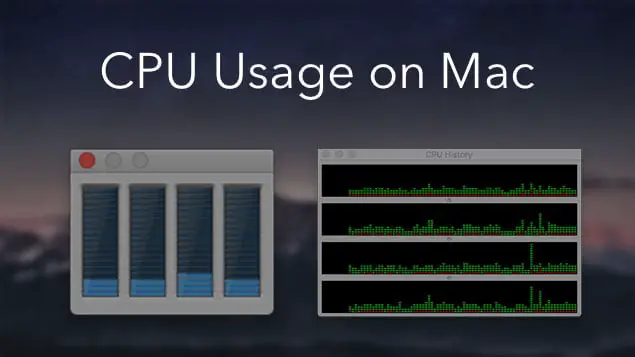
Your Mac includes a built-in program that displays CPU and GPU use, as well as a plethora of other useful performance data. This Activity Monitor may be discovered in the Utility folder or via Spotlight. You may also configure it to display real-time CPU utilization data on your Mac’s dock. Here are 2 ways to check CPU usage on mac.
- Using Activity monitor mac to check CPU usage:
The Activity Monitor included with macOS may allow you to keep track of the progress of every program running on your Mac. You may use it not just to check the CPU, memory, and disk consumption, but also to forcibly stop the programs that are using the most CPU power. The steps are as follows.
- Spotlight or Launchpad will be used to start the Activity Monitor.
- When you choose the CPU tab, you will get a list of all the processes that are utilizing CPU power.
- To rapidly examine the processes that utilize the greatest CPU power, select the percent CPU option.
- Right-click the Activity Monitor icon on Dock, hover your cursor over the Dock Icon and choose Show CPU utilization.
- Using Mac CPU usage with terminal
Alternatively, you may use Terminal to rapidly examine your Mac’s CPU use. However, this approach just displays CPU use and does not reveal which processes utilize the most CPU power.
What you must do is as follows:
- Launch Terminal from Spotlight or Launchpad.
- Paste and run the following command: top -l 2 | grep -E “CPU” to view the CPU use in %.
- Checking cpu load on mac menu bar:
The amount of tasks that the CPU is performing or waiting for the CPU to execute is referred to as CPU load. As previously said, you should avoid situations where the CPU is fully utilized. BuhoCleaner Menu is a useful tool for monitoring CPU load in real-time. When you see that the CPU load is too high, you may act fast by eliminating CPU-hogging processes, deactivating superfluous launch programs, dismissing useless apps, and so on.
How to Check CPU Load Using the BuhoCleaner Menu:
- Download and install the free version of BuhoCleaner.
- Launch it and look for the BuhoCleaner Menu widget in the status bar.
- When you tap on the widget, you will see the CPU load.
- To view the CPU load in the status menu in real-time, go to BuhoCleaner’s Preferences and select CPU Load.
How to lower CPU usage on mac
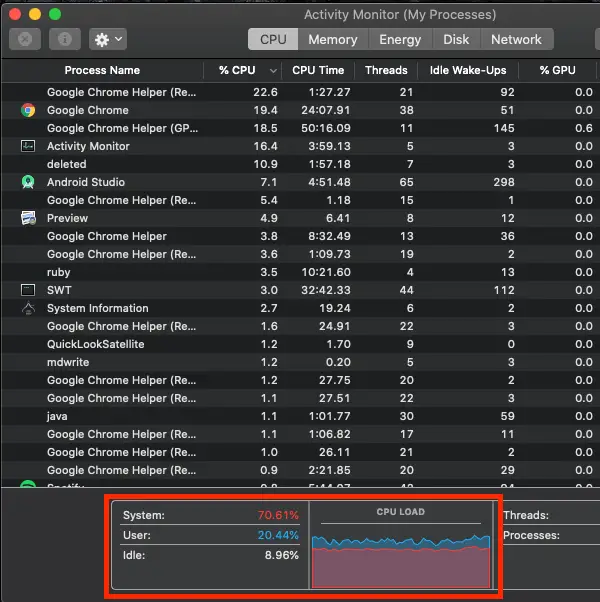
- Eliminate Extraneous Processes: With Activity Monitor, you can see which processes are using the most CPU power. The next step is to halt any unnecessary procedures.
The steps are as follows:
- Highlight the processes that you want to terminate.
- To end them, click the cross circle button at the top of the Activity Monitor.
- Exit Unused Windows and Applications: You may detect a process named Window Server in Activity Monitor. It consumes a significant portion of your CPU resources. But, to your dismay, you can’t entirely stop it. So, what exactly is it? According to Apple, Windows Server serves as a single point of contact for all programs. The amount of CPU it consumes is proportional to the number of windows and programs open on your Mac. As a result, it’s a good idea to shut any programs or windows that you’re not using.
- Reboot Your Mac: If your Mac’s performance suffers as a result of 100 percent CPU utilization, a short restart may help. Simply select Restart from the Apple menu.
Conclusion: How to check CPU usage on mac:
You must know how to check CPU usage on mac. To avoid any lagging and slowing down, mainly avoid the situation where CPU usage exceeds 100%.