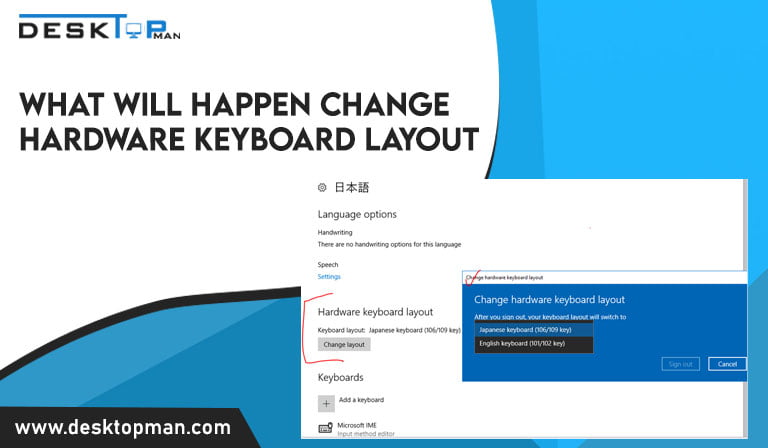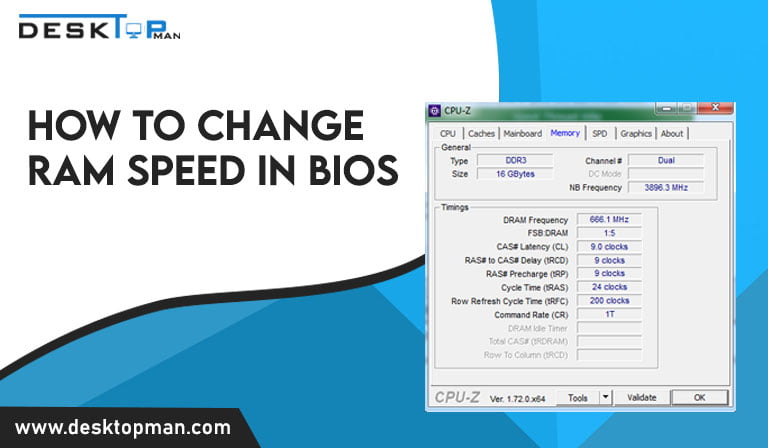Why does my laptop keep disconnecting from wifi: Quick Tip 2023
A reliable and working connection is a must in today’s world since for everything access to wifi is important to carry out tasks smoothly, so a very important question that we are going to deal with today is Why does my laptop keep disconnecting from wifi
There are several factors why your wifi keeps disconnecting on the laptop Maybe it’s a software error, and other times it’s the fault of the internet service provider. Your laptop may potentially have improper setups and third-party programs that cause your connection to be bad You should check our article on gaming laptops lifespan, as that could be one of the reasons. Errors in your laptop due to wifi connectivity might be excruciating. However, if you can identify your problem, it is not difficult to address. You may cure your wifi connection problem of the comfort of your own home, without paying any service fees.
Wi-Fi (wireless Internet) is now incorporated into all computers, allowing users to access to have Internet from practically anywhere. You may wish to enable and disable Wi-Fi on your laptop for security, compatibility, or other reasons. Increased efficiency thanks to wifi. Faster information movement inside firms and between partners and consumers is facilitated by improved data connectivity. It offers accessibility and availability. Flexibility, cost savings, new prospects, and security are all advantages.
Hence this article will help you find your wifi disconnects and possible solutions for this.
Why does my internet keep disconnecting?

There is no doubt many reasons why your laptop may be facing connectivity issues, you may be running an incorrect or outdated network driver, and your laptop may frequently disconnect from Wifi. It’s also possible that your laptop is attempting to connect to too many Wifi networks in the area. It would be ideal if you did not rule out the chance of hardware failure on either your laptop or the router. Let’s look at a few of the very common reasons:
- The router gear may be broken, not operating properly, or is not in an appropriate range.
- To save power usage, a laptop power management system might disable network devices.
- The wifi card may be damaged, the Wireless Adapter is incorrectly set, and the channel frequency range is not recognized.
- The WiFi network driver may be out of date.
- Windows may require the most recent upgrade.
- SSD and motherboard compatibility, you can check out our article on how to install SSD to the motherboard to resolve this issue.
- A lot of people might be using the same wifi.
- The laptop’s wifi sense is attempting to connect to a better network but is confused by the presence of many networks in range.
- The wireless adapter has been improperly set up, and the channel frequency range has not been identified.
Since its laptop and wifi and both are technical, there could be many other reasons that are not even mentioned up there. , there could be many other reasons that are not even mentioned up there for example processor and motherboard are not compatible. For this you can review our article Best Cooler for Ryzen 5 5600x to look for the best picks. In any case, knowing the reasons makes it easy to test all of them and evaluate which one works best for you. If not, there may be more to dig and alter to get things working again.
How to fix it when the laptop keeps dropping wifi?

It is not necessary that each and every method works for you since every method deals with different problems however there is no problem in giving them all a chance and seeing how it works.
- Firstly and most important thing you can start with restart your laptop and your router. by restarting the laptop, it will restart the network setting, and restarting the router may get you a clearer connection and fix network issues . for this firstly Turn off your laptop and remove the power wire from it. Unplug the power cord from your router/modem and turn it off. Turn off all of your gadgets for around one minute. Connect the power wires for your laptop and router/modem. Switch on your router/modem, followed by your laptop. Connect your laptop to your wireless network now. This should resolve your disconnecting issue. But don’t worry if you don’t. You can still attempt three different remedies.
- Search for troubleshooting on your laptop, this option will appear in your laptop settings, there you will click on internet connections, and this could be one of the quickest fixes if it works.
- Your wireless network problem might be caused by your system turning off your wireless network adapter to conserve battery. You should deactivate this setting to see if it resolves your problem. To check your network adapter’s power-saving settings, launch the Run box on your laptop by pressing the Windows logo key and R on your keyboard. Then, click Enter after typing “ncpa.cpl.” Click Properties after right-clicking your Wireless/WiFi network adapter. Select the Configure option. Choose the Power Management option, uncheck Allow the computer to switch off this device to save power, and then click OK.
- It is important to make sure your network driver is up to date because your wifi can be disconnected if you are using an outdated network driver or it’s just the wrong one. If this is the case for you, you need to upgrade this driver. If you don’t have the time, patience, or expertise to update your drivers manually, Driver Easy can do it for you.
- Turn off Random Hardware Access. While you are not joined to a Wifi network, the Laptop searches for nearby Wi-Fi networks to assist you in connecting. However, if the router and laptop Wi-Fi hardware is incompatible, arbitrary hardware addresses might generate an illusion in the connection, resulting in frequent connectivity troubles. So keep this functionality turned off. To turn it off. Navigate to the Wi-Fi settings. Check that the Wi-Fi random hardware address setting is set to off.
- You may then configure the WLAN AutoConfig service to start automatically. If this service does not start when your PC boots up, you may have strange network connectivity.
- The next step would be to reset the IP and Sockets. Simply put, it will reset all network-related configurations to their original settings. This reboot affects Wi-Fi, Bluetooth, VPN, Network adapters, and Ethernet adapters; practically all Network & Internet settings will revert to their default defaults. To restore the default protocol, execute the netsh command from the Windows command prompt. It resolves important surfing and network connection difficulties, such as when the Wi-Fi adapter discovers a network but refuses to accept the TCP/IP address, which is one of the primary reasons your laptop keeps disconnecting from wifi.
- Custom DNS settings might assist you in resolving laptop WiFi disconnections. Some individuals have stated that this worked for them, and you may give it a shot as well.
- The next step you can take is to uninstall the wifi driver and upgrade the wifi driver simultaneously hoping either would work.
- You can also clear the clutter by going to Settings, then Network & Internet then Wi-Fi and click Save Known Networks after which Mark and delete the faulty network and finally reboot your pc to check if it appears again.
- Lastly, you can check the hardware. in order to compare you can try connecting to the router via Ethernet cable and then plug the Ethernet cable into the modem to determine whether the problem is with the router.
If the issue is beyond repair and none of these solutions work for you, I guess it’s time you call the technician or company you bought the laptop from and the company you bought the router from to see where exactly the issue lies.
Conclusion: Why does my laptop keep disconnecting from wifi
It is no easy job to understand why my laptop keeps disconnecting from wifi since the reasons could be multiple and completely out of your understanding. No matter which laptop you have or which windows, latest model or not, one can face connectivity issues which can hinder a lot of work. As a result, I believe that this post will assist you in a greater understanding of various difficulties that may cause your wifi to lose connection, as well as better prepare you to detect and perhaps resolve them.