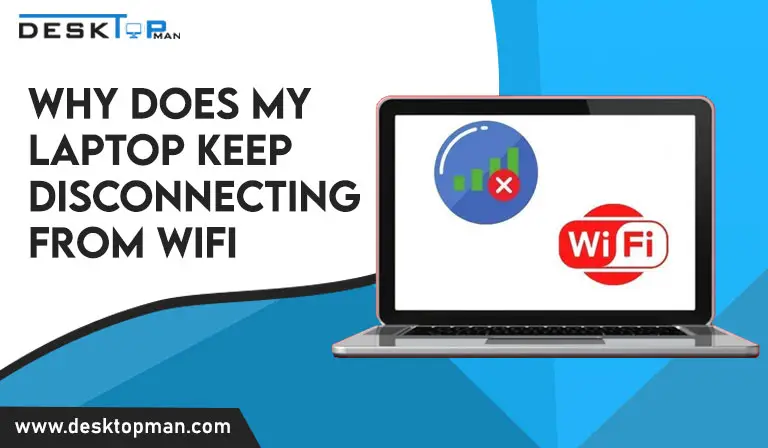How hot can a cpu get before damage.
If your PC appears warm to the touch, the fans are spinning loudly, or you’re experiencing sudden blackouts, display glitches, or the dreaded blue screen failures, it’s overheated. For that, you must learn how to install AMD CPU. When conducting resource-intensive tasks like gaming or video editing, CPU overheating is more likely to occur. Overheating is a problem with all gadgets. Most PCs contain components for heat dispersion and ventilation to prevent overheating, and this may be exceedingly destructive to both software and hardware. However, there has to be a limit to how hot can a CPU get before damaged.
How hot can a CPU get

Temperatures exceeding 95 degrees Celsius fall into the Dangerous CPU Temperature Zone. The CPU is excessively hot in this area and has reached a stage where the heat it generates is self-destructive. Continued operations in this area will result in severe and irreversible damage. Something is wrong if your CPU enters this region frequently. The good news is that most computers in this area will shut down in order to protect themselves. This is known as thermal shutdown. However, for that, you should definitely buy the best CPU cooler for ryzen 5 3600.
Temperatures rise to the point that performance suffers in the Elevated CPU Temperature Zone. It’s possible that your computer is “sluggish” or slow to reply. Because the fans are working harder to cool the system, they may be noisier than usual. You may notice program freezes or even a crash in some cases. If you’re using a laptop, it can become too hot to hold on to your lap.
Playing games, watching Blu-ray and DVDs, ripping and burning CDs, and exchanging files are all examples of CPU-intensive activity that might drive your computer into this region. While these temperatures have an impact on performance, they are not high enough to harm your processor. Temperatures in this area range from 80 to 95 degrees Celsius.
Can the CPU be damaged by heat?

Most current CPUs, including AMD’s Ryzen, have a protection function that prevents them from overheating, so actual harm is minimal. However, it’s still essential watching how hot your CPU is becoming, as allowing it to run extremely hot for lengthy periods of time can cause it to die prematurely. You can check the temperature of your CPU in the BIOS, but downloading the free Core Temp program is a much easier option.
On the contrary, side, overclocking tells a different story. Overclocking a CPU without adjusting the voltage is unlikely, although certain motherboard BIOSes have auto-overclocking features that will apply higher voltage. When you push a CPU to higher clock speeds, you’ll almost always end up with a crash if it becomes too hot. However, if you overclock a CPU while pushing the voltages too high, you can destroy it.
Temperatures for overclocking might theoretically reach 90°C while remaining ‘safe,’ while the maximum temperature for many CPUs is specified in the 105-110°C range. However, for long-term use, you should keep everything below 80°C in general, and only go up to 85°C at most.
If you wonder how fast can a cpu overheat, it hardly takes 3 seconds for CPU to overheat especially without a heatsink.
What makes cpu hotter than normal.
A variety of factors can cause your CPU to run hotter than it should. Here are a few of the most common:
- Non-working fans: Fans that aren’t whirling aren’t cooling. Your CPU’s heat is moved out of it and out of the case by working fans. If your computer becomes unusually quiet, open the case and check if all fans are operational.
- 2. Dusty fans, vents, or heat sinks: If you’ve ever opened up a computer that hasn’t been cleaned in 5 or 10 years, you’ve probably seen this. Fans, air ducts, and heat pipes accumulate an almost unfathomable amount of dust over time, impairing their ability to move hot air out of the computer. If you notice this inside your machine, thoroughly clean every dusty surface. You can blow the dust away with compressed air, wipe it away with your fingers or a cloth, or do both. Just make certain that the power is turned off!
- Cable clutter: A rat’s nest of wires packed into your case can restrict air flow, trapping hot air inside. Remove any extra or unneeded cables and tie-wrap the ones that remain to create a tidy environment that efficiently moves air.
- Heat sink installed incorrectly: Your CPU’s heat sink is most likely attached to it with clips or screws. It’s rather simple to attach it wrong, causing it to protrude from the top of the CPU. Because the heat sink relies on strong mechanical contact with the CPU to adequately transmit heat out of it, it can quickly overheat if it’s not placed appropriately. Ensure that all clips or screws are securely fastened and that the heat sink is completely flat on the CPU.
- Problem with the thermal paste: If your thermal paste is more than a few years old, it may be past its prime. The ability of thermal paste to transmit heat away from the CPU deteriorates as it ages. Even if the paste isn’t particularly old, it may have been applied incorrectly. Too little or too much paste, believe it or not, might obstruct thermal conductivity, causing your CPU to overheat. Replace the thermal paste once you’ve ruled out all other possibilities. Just make sure the old paste is completely removed before adding a new coat.
- When conducting resource-intensive tasks like gaming or video editing, CPU overheating is more likely to occur. You can learn more about what does the CPU do in gaming to get a better insight
how do you know when your CPU is damaged?
There are a few symptoms to check for if you feel your CPU became too hot and might be damaged:
- That Odor! If you’ve ever burned a resistor or other electronic component, you’ll be familiar with the unpleasant and distinct smell of scorched silicon. Take a sniff of your case once it’s been opened.
- . Visible damage. Look for evidence of charring or melting on your CPU and other components. Heat damage is also indicated by discoloration on the motherboard around the CPU and other components; circuit boards often begin to discolor at around 100C.
- Beeps from the BIOS. Many BIOS systems will check for CPU heat damage at the boot and notify you with something like a sequence of beeps.
- Keep an ear out for fans. Your fans are controlled by the CPU. You should hear your fans start running when you turn on your pc and let it operate for around 10 seconds. If a fan isn’t spinning and you know it’s not broken, it could mean your CPU is damaged.
How to combat the overheating

Fortunately, there are many solutions for coping with the heat. The stock heatsink/fan that arrives with your CPU is adequate for most tasks, though this isn’t always as silent as some may prefer. It’s also generally advisable to keep overheating on the moderate side of the equation in that case.
Good air-cooling may be bought for $40-$50 as a step up and is sufficient for good overclocking (think 4.6GHz on Skylake CPUs). Even when overclocked, liquid cooling (in the $100 area) will lower temperatures several degrees, allowing you to attain that final 100-200Mhz (4.7-4.8GHz)
Conclusion: How hot can a cpu get before damage.
It is very important to keep checking your pc temperature and signs for damage in order to prevent the question, how hot can a cpu get before damage.
Thermal shutdowns usually do their very best to protect against any damage and it should do its job, keeping your pc clean and cool will prevent a lot of issues not only overheating or overclocking.