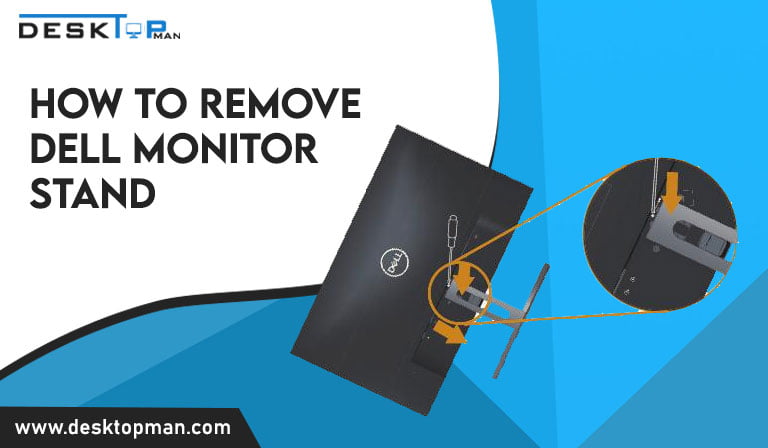How to Test your Graphics card for errors
Graphic cards play a very vital role while gaming, ray tracing, graphics production, and even mining cryptocurrency. Graphic cards are hence used as generating visuals for the display. And with its absence computer can neither function nor can display any information. A good graphics card test can level up your gaming and ease your way in by making it stable. Which makes it very important to know how to test your graphics card for errors.
A good graphics card test can level up your gaming and ease your way in by making it stable. You can check out i5-12600k compatible graphics card as one of the best graphic cards. Checking GPU for errors early makes it easier to fix, as the delay can cause other stable and healthy components of the computer to be at risk. So if you don’t want that to happen continue reading about why GPU stops working and how to fix it. How to check gpu for errors is foremost requirement.
Why GPU stops working:

- Power outrage: Any electric spike or shutdown can harm PC machineries, including the GPU.
- Positioning: Incorrect positioning of the graphic card on the motherboard might result in harm.
- Physical casualties: if you drop your laptop or hit the case, the CPU can get broken.
- Over cloaking: if you exceed the graphic card capability, it can result in a shorter life span.
- Sudden failure: The CPU may fail to function early on, however this is due to manufacturing flaws. Because graphic cards are covered by a warranty. You should return it and get it checked so that it may be replaced or fixed.
- Incompatible: Because it is not certain that your computer will always support your graphics card, the CPU might be harmed by incompatible software drivers.
- Burn-out: one of the most prevalent reasons of CPU failure is when it becomes overheated. Dirt and dust particles can collect and accumulate, and if the cooling fan fails or the computer is not in a healthy environment, the CPU might overheat and burn out.
- Faulty ram: can be one of the major reasons your GPU stops working, you might want to check out 10900k gpu processor for its very powerful Ram
- Corrupted power supply unit
- Static damage
How to know if the CPU is faulty:
- Firstly if the computer shows any signs of glitches or freeze, it can indicate directly to the graphic card having test graphics card for errors and can highlight faults and heavy pressure on it,
- It can then lead to bizarre forms, off-color pixelization, artificial snow, 3D objects randomly stretching, and so forth.
- The temperature of your desktop or laptop can be hotter than usual indicating damage to the graphic card
- Make sure the cooling fan or the computer, in general, is not making any weird. if graphic cards are overheated, the cooling fan abnormally speeds up
- Computer shows up error codes like Your PC ran into a problem and needed to restart,” or “Display driver stopped responding and has recovered,” the test graphics card for errors.
- Another indication of failure of graphics card test is blue screen while doing heaving work on computer like gaming, editing videos, HD / 3D movies.
- If the card prevents your computer from starting at all, or if rebooting after a crash is impossible, the graphics card may be broken.
To eliminate most complications, ensure to maintain your system on a regular basis, both physically and digitally. Many of these difficulties may be avoided if the test gpu for errors is properly maintained and the graphics card error software drivers are regularly updated.
Since the cost price of graphic have been increasing constantly, along with the point of how to check graphics card for errors which you can read more about in our article, it has become essential to be very careful with the device. How to check gpu for errors is important.
How to Test your GPU for Errors & Fix It:
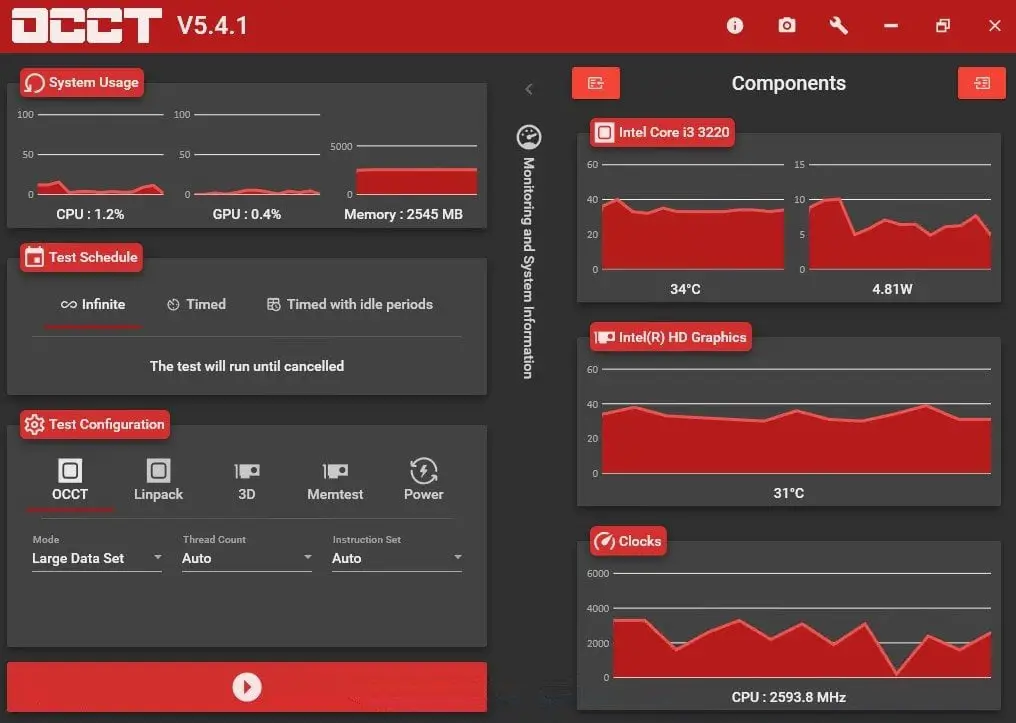
- Check the fan: If the fan isn’t in proper operating condition, your test gpu for errors won’t be as dependable or perform as well as it should.
Remove the graphics card error for evaluation. Check that the fan(s) spin freely and readily. If it stops quickly after you give it a gentle flick with your finger, it’s a terrible indicator.
- Check the cable: If your cable has a problem- check graphics card for errors it can cause slowdowns and distortions, as well as cause your PC to lose signal and the monitor to go dark.
Check that you’re using the right cable and that the HDMI cable fits the port’s version. The wires should be securely positioned in the ports.
- Substitute thermal paste: Replacing the thermal paste on the GPU allow the card to function at its peak in order to determine if it is in excellent working order or not in all graphics card failure test.
- APIs: If you only have troubles when playing particular games, the API might be the source of the problem. The rendering API may be selected in the game’s advanced graphics options.
- Before your graphics card burns out, update your drivers. When you don’t have the correct driver loaded, graphics cards can quickly overheat and their cooling components can break prematurely. As a result, you should constantly maintain drivers up to date for any new games you install or play. Older games may also receive new software updates, so make sure your GPU drivers are up to current. Because finding the correct driver might be exceptionally difficult, consider using Driver Support’s straightforward options. When you unlock Premium Driver Support software, you will receive rapid updates when games release new drivers for your GPU.
- Install the latest chipset drivers as they can enhance the motherboard components to work their best, be speedy, and resolve stability problems adding compatibility to the computer.
- Load test: will ensure that the computer is free of distortions and is steady to run
- While doing the stress test, use the following heat-monitoring software: Examine the heat-monitoring software for GPU overheating while the stress test is ongoing. Any temperature above 80 degrees Celsius is considered too hot.
- Outdated graphics should be updated through windows. However, if the CPU still shows some complications you can install it through the official manufacturing website for the recent version.
- While playing games sound system also causes the pc to crash as they have complex hardware, to graphics card failure test the theory you can disable the sound system while playing the game.
- Inspect device management for old drivers: If your GPU is cleaned but still running hot, your software drivers are not properly loaded. To verify, put “device manager” into the search bar at the bottom of your desktop and select Device Manager. Locate your display adapter and right-click on it to see whether it is operational.
- Error codes in the motherboard: Remove the screws on the side of the panel by opening the computer case. When you slide it back, the error code will appear. Restart your computer and take note of any problem codes that appear on the screen. Locate the list of trouble codes in the motherboard’s handbook. If the code corresponds to the GPU faults, your visual card has reached the end of its useful life.
- In the end, make sure the CPU is properly installed and fixed.
Conclusion: How to test your Graphics card for Errors
Computer performance deteriorates over time, and if you use it virtually every day, problems begin to emerge. You may encounter frequent slowdowns, functions that do not perform as intended, and sudden shutdowns.
Hence CPU stress testing is now required to verify the health of your machine and assure its peak performance and speed for gaming and other everyday uses for fast functioning.
Crashes or overheating are the main reasons why you need to know how to test graphics card for errors. Test GPU for error is fully defined in this post.Check that the power supply is correctly connected to the GPU device, and resolve any other GPU-related hardware issues on your device. After you’ve finished with the hardware, look through your device’s software.
Use just the most recent GPU drivers on your device, and try to upgrade the Windows operating system as well.
Make sure to always check your graphic card for errors, to prevent your healthy part of the computer. Testing a product is a learning process.
More on Graphics Card
- How to set nvidia graphics card as default windows 10
- How to run dual Graphics cards
- How long do graphics cards last
- Best Graphics Cards For i9 12900K
- Best Graphics Cards For i5 10600K
- Best Graphics Cards For i5 12600K
- Best Graphics Card For i9 10900k
- Why are graphics cards so expensive?
- Best Graphics Card For Ryzen 7 3700x