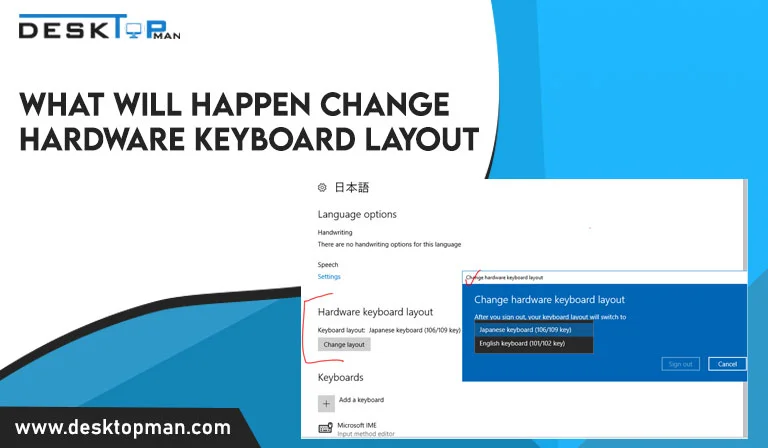How to run dual Graphics cards
There are both positive and negative results when you install a dual graphic card. While it can double the efficiency of the computer, it doesn’t always have compatibility with games and graphic cards. Installing two or more cooperating graphics cards improves video, 3D, and gaming performance over utilizing a single graphics card. AMD and Nvidia both have twin graphics card options. This article will briefly describe How to run dual graphics cards and its advantages and disadvantages.
How do Dual Graphics Card Work?

Nvidia SLI and AMD CrossFire are two technologies used by the world’s largest graphics card manufacturers to allow two graphics cards to work together and divide the burden. As a result, these technologies would be able to provide systems with double the computational power required to manage challenging situations. Install identical cards that are compatible with Nvidia’s SLI or AMD’s CrossFireX technologies, link them with a unique bridge connection, and enable the technology that allows the cards to operate together as if they were a single graphics-processing unit.
It’s crucial to realize that not all gaming PCs can support two GPUs in SLI. CrossFire is AMD’s graphics solution, whereas SLI is NVIDIA’s graphics solution. Your PC will not be able to operate several cards unless you install one of these software tools.
You will need the following components to run SLI or CrossFire on your PC:
- A motherboard that supports SLI
- Two identically compatible video cards
- A bridge that links the two cards – they are often included with your motherboard or video cards.
SLI requires two cards with the same GPU, although they do not have to be the same brand. Meanwhile, CrossFire allows you to connect some GPUs to other comparable cards.
How to install two graphics cards at once

- Remove the cover from your computer and store it somewhere secure. Identify the vacant expansion slots in your computer and decide which slot will be used for each card. Check the graphic card and expansion slot requirements to confirm they are compatible.
- Insert the first video card into its slot and firmly press down until it snaps into place. If required, use a screwdriver to secure the metal plate to the end of the card. Rep the installation process for the second video card. If the cards have separate power ports, connect power to one or both.
- Use an SLI bridge cable to connect two Nvidia cards or a CrossFire bridge cable to connect two AMD cards.
- Replace the lid, fasten it, attach the power cord, and turn on your computer.
- Log into your computer and wait for the operating system to install the necessary video card drivers. Finish the installation by following the directions on the screen.
- Each video card should be connected to a display. Select “Display” from the Windows Control Panel. To customize your monitors in Windows, select “Change display settings.”
- If required, change the resolution of the first monitor. Select “Extend these displays” and then click “Apply” to combine the two displays into a single monitor. Select the second display, make any required resolution adjustments, and click “OK” to preserve your multimonitor arrangement.
- Select “Advanced settings” to open the Nvidia Control Panel or the AMD Catalyst Control Center. Follow the instructions included with the video cards to fully utilize their advanced capabilities using the tools available in their control panels.
- To activate SLI or CrossFireX capabilities, click the “Advanced options” link and access either the Nvidia Control Panel or the AMD Catalyst Control Center.
- In the Nvidia Control Panel, select “Set SLI Configuration.” Depending on your driver version, click either “Enable SLI technology (recommended)” or “Maximize 3D Performance.” Close the Nvidia Control Panel by selecting “OK” twice.
- In the AMD Catalyst Control Center, select “CrossFireX” from the menu in the top left of the screen. Select “Enable CrossFireX” by clicking. Close the Catalyst Control Center by clicking “OK.”
Advantages of dual graphics cards
- Better gaming experience – Instead of one GPU rendering the movie, two will divide the task. This indicates you may raise speed, frame rates, and resolution, all of which will improve visual quality and gameplay experience.
- Enhanced resolution – Resolution may be significantly improved. As some may know, even the greatest single GPUs have a resolution of 1080p. This is sufficient for certain games; however, modern technology offers 4k displays with four times the resolution;
- Upgrades – As previously indicated, installing an additional GPU necessitates compatible hardware (motherboard, power supply, and extensive case). Upgrading is easier later – you may expect a new version every two years, but your systems will not require these changes as frequently.
- Usage multiple displays – You may add another monitor if you wish to add another graphics card. Although the game runs on one GPU, the other handles rendering, increasing performance.
disadvantages of dual graphics cards

- Performance – While multiple graphics cards should boost PC performance in most circumstances, this is not always the case, and its effectiveness is primarily dependent on the PC itself. Because many household PCs use low-cost CPUs, delivering fewer data to the graphics card by PC is insufficient.
- Compatibility – Another point worth mentioning is the frequent occurrence of interoperability concerns. As previously stated, a suitable motherboard, graphics slots, and a bridge connector are required for dual GPU operation. The graphics card configuration is complex, and if the game does not support it, the performance will suffer as the game would be abrupt.
- Power usage – An extra GPU will necessitate the purchase of a new power supply. The power required to run two graphics cards is sometimes doubled, so be sure your PC can handle that power supply and high wattage.
- Overall costs – Ultimately, we must discuss the cost. Dual graphics cards are costly, mainly when you include the money spent on GPU setup. Now double that figure by the cost of electricity. As you can see, it may not be the ideal answer in the end, primarily if the games you’re playing don’t support Nvidia SLI or AMD Crossfire.
Conclusion: How to run dual Graphics cards
Before the question, How to run dual graphic cards, it is essential to ask if you need it. Undoubtedly, it would be the most acceptable approach for a skilled gamer since efficiency would be boosted, and the public would enjoy high frame rates and resolution. However, purchasing an additional GPU is not essential for an amateur, and your game will operate flawlessly on a single high-end GPU.
Also, you must ensure all of your components are multi-GPU compatible. Locate a motherboard that supports a multi-graphic card arrangement and must have at least two slots to accommodate two GPUs. The CPU must also be compatible since it has a limited number of controllers, each of which can only handle one device.