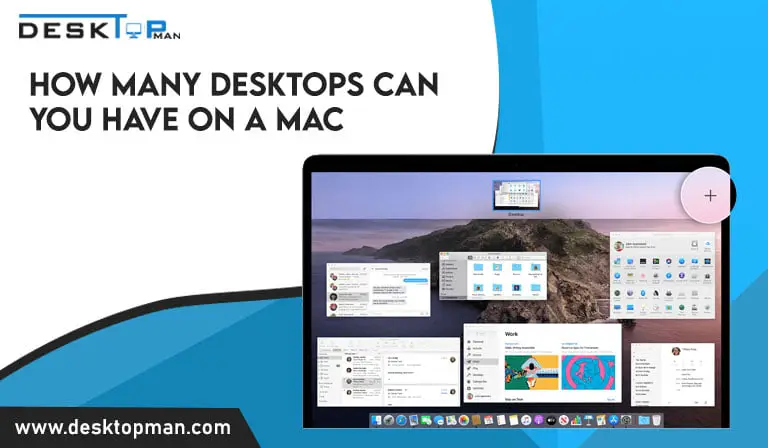How to set nvidia graphics card as default windows 10
How to set nvidia graphics card as default windows 10: When using Windows 10, devices with multiple GPUs may choose which graphics card an app should utilize by using the Nvidia and AMD graphics control panels software. To enhance system speed or battery life, the Settings app has a screen where you may choose your preferred graphics card for legacy and Microsoft Store programs. This article will show you how to set Nvidia graphics card as the default windows 10
Video cards, video adapters, display adapters, and graphic accelerators are some other names for graphics cards. the computer needs to alternate between integrated graphics and your dedicated graphics card. Card setting your pricey GPU as the default graphics provider is typically the best option because this does occasionally go wrong and you want to ensure that it is performing as intended for the greatest overall performance. hence you must keep a check on your graphic cards for errors.
Setting Nvidia graphics card as deafault

The majority of CPUs, whether they are made by Intel or AMD, will contain a built-in graphics processor. This CPU-integrated GPU is frequently referred to as an iGPU, or integrated graphics processing unit. The primary purpose of this extremely basic built-in GPU is to enable basic usage, such as connecting a display and carrying out daily operations, without the need for external graphics hardware.
You need a strong dedicated GPU, though, for harder activities like gaming and content creation for which you can also look at the best gpu for ryzen 5 3600 1080p. The good news is that purchasing and setting up a GPU is not too difficult. When you install a dedicated GPU, Windows will automatically use that GPU to handle all the demanding graphics tasks.
In actuality, depending on the job, it alternates between the integrated GPU and the specialized GPU. Although Windows handles the transition between dGPU and iGPU most of the time, it occasionally fails to do so. This is especially true for programs with bad coding or inadequate optimization. In certain circumstances, you may have Windows utilize the Nvidia GPU exclusively for all visual processing.
Let me now walk you through the process of making the Nvidia graphics card the default one in Windows 10.
Pc settings app

You may select Nvidia as the primary GPU for any programme in Windows 10’s Settings app. You must be using Windows 10 version 1903 or 1909 for this approach to function. Here’s how to determine the version of Windows 10.
- Use the Win + I keyboard shortcut to launch the PC Settings program. Additionally, you may look for Settings in the start menu.
- Open the “System Display” page in the Settings app. Scroll down to the “Graphics Settings” link on the right page.
- Choose the app type from the drop-down option at this point. Choose the “Classic program” option if you wish to specify the preferred GPU for a typical win32 application. If Microsoft is the source of the app’s download, select the universal app option.
- Click the “Search” button after choosing the app type, find the app, choose it, and then click the “Open” button. Then choose the “Add” option.
- Select the “Options” option at this point.
- Click the “Save” button after choosing the “High performance” radio option in the pop-up box.
- So that’s all. You’ve finished configuring Windows 10’s default graphics card to Nvidia.
- Nvidia Control Panel
Windows 10’s Nvidia Control Panel makes it simple to select the chosen GPU. This method’s advantage is that it provides you with fine-grained control over the graphical settings. For older games that have compatibility concerns with specific graphical settings, this approach is especially appropriate. I advise sticking with the first option if you are unsure of the parameters you are modifying. If it isn’t already installed, download and set up the Nvidia Control Panel first.
- Next, launch the Nvidia Control Panel by doing a start menu search for it.
- In the 3D Settings area on the left panel of the Nvidia Control Panel, choose “Manage 3D Settings.” and on the right panel, select the “Program Settings” tab.
- From the first drop-down option, choose the target program. Next, pick the proper graphics settings by going through each of the options in the second section. To save changes, click the “Apply” button at the end.
- and you are done.
Switching from Nvidia to AMD GPU

Over time, switching out graphics cards has become a lot easier, and installing drivers is almost a hands-off procedure. There are several reasons to choose a lasting and good graphic card for one is how expensive they are getting. Read more about it in our article on Are graphics cards currently overpriced?.
You can often have your new card installed and ready to use in just a few minutes once you’ve selected your card and had your computer open.
Although going from amd to nvidia gpu is not difficult and should only take 5 to 10 minutes, certain problems can occur. Utilizing the Display Driver Uninstaller presents a problem. You could occasionally discover that you can’t entirely delete all the data from the old drivers. Here’s how to go about it.
- shutdown your pc
- now install an Nvidia GPU.
- The default setting for your PC is black. which means the computer will restart with black mode
- once the AMD GPU has been repaired, GPUSafe mode should be chosen.
- now you can Reinstall Nvidia GPU
- next is to install xorg Nvidia driver
- once you do that , the display will turn dark.
- hence now you can restart your gpu safe mode after turning on AMD GPU once more.
Also Read: Microsoft’s top-of-the-line console is the Xbox Series X. The most important question asked all around the world Is the GPU in the Xbox Series X equivalent
Running pc without graphics card
If the CPU has integrated graphics, a PC can function without a GPU. More RAM can be used to generate graphics on CPUs with integrated graphics (APU) or vega graphics. On a PC without a GPU, APUs (accelerated processing units) are sufficient for performing typical activities.
Be aware that you should get a decent GPU rather than integrated graphics if you perform jobs like gaming, 3D modeling, or others where visuals are crucial.
If you use your PC for routine things like writing, using Excel, or viewing videos like these, you may omit the GPU. But keep in mind that if you choose not to purchase a graphics card, you must utilize a CPU integrated.
Conclusion: How to set Nvidia graphics card as default windows 10
If you change your mind on how to set nvidia graphics card as default windows 10 , On Windows 10, you may explicitly specify a program’s preferred GPU, but it always chooses which processor to use. This implies that you might need to modify the app’s preferences if you alter the settings yet the app continues to utilize a different GPU.
Select the desired app from the list on the “Advanced graphics settings” page, then click the Remove button to prevent it from utilizing this function. Alternately, pick the program, click the Options icon, then pick System default.