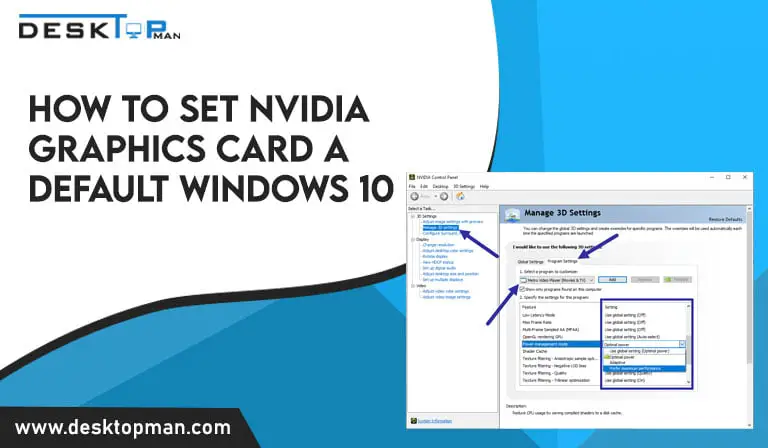How to know What Power Supply you have in PC
You can decide if your system has the optimal setup for your computer or gaming needs by knowing the precise specifications of your PSU. hence learning how to know what power supply you have is crucial as it is the quickest way, so you can replace it if there are problems with it.
One of the crucial parts of any PC without which nothing functions are the power supply unit. While CPUs and GPUs are frequently discussed when creating a PC, the power supply unit, or PSU, is the actual heavyweight of the PC construction world.
It is the only element that keeps your PC operating in the first place, and it is also one of the most crucial components in your build because even a small flaw in your PSU may cause the failure of your complete system and even cause harm to other components. With high power supply you must invest in a good cpu cooler for Ryzen 5 5600x
You can decide if your system has the optimal setup for your computer or gaming needs by knowing the precise specifications of your PSU. hence learning how to know what power supply you have is crucial as it is the quickest way, so you can replace it if there are problems with it.

How to find out what power supply you have

- Physically inspect the PSU.
You should be aware of the PSU’s specifications in advance if you constructed your own computer and it wasn’t purchased pre-made. However, if it’s a pre-built PC, you might not be aware of the power supply you have. Because its primary function is to provide power to the computer components, power supplies don’t interface with motherboards.
Through your computer’s interface, there is no way to find out what PSU you have. Physically inspecting your power source is the simplest approach to determine it.
Depending on the manufacturer, each PC offers information about the PSU within the chassis in a different area. The PSU will be located with a label or sticker on the side or at the top that provides all the information about the PSU once you open the side panel of the computer case.
The power supply could be installed in a different casing within the computer that you have to remove, depending on the model and manufacturer. while opening the case make sure each component is safety, later if you face glitches or freeze, you can read our article on graphics card failure black screen. You must then remove the PSU shrouding box.
This is how you do it.
- Turn off the computer’s power before unplugging all of its wires, including the power cord and any additional accessories.
- Depending on the make and manufacturer, you should either unclip or unscrew the side panel to open the case.
- The power supply is simple to locate, typically next to the connector for the power cord.
- If you can’t see it, it must be on the side of the PSU that isn’t visible. All power supplies are required to have this sticker showing their specifications.
- It’s not a trusted brand if there isn’t a sticker or label on any side since Underwriters Laboratories requires all manufacturers to offer this information.
- As a result, you might wish to replace your power supply before it harms your computer.
- Online Research
If you have a pre-built PC but don’t want to open your case, this approach is really useful. You may visit the manufacturer’s website, type in your PC’s model number, and search for the PSU specifications listed there. The best option is to open the case and physically inspect the PSU because manufacturers occasionally alter its specifications and features for future iterations of the same model.
But not all manufacturers offer this information, so you might not discover it on some of their official websites. It also helps to Google the brand and model of your PC and look up the power supply’s specifications on reputable sources. There are specialized internet forums available that can help you find your PSU specifications
- User Guide
If you have a pre-built computer, you may check the user guide to see what kind of power supply you have. The manufacturer provides a complete list of specifications. If it doesn’t, you may checkup the PSU’s model number and use it to do a web search for further information. You may verify the model and specifications on the pass apply box if you have one. Several of the power supplies have a global handbook. To learn more about it and how to set up the power supply on your computer, read the documentation. The simplest approach to learning a power supply’s wattage, model number, and other necessary parameters, in my opinion, is to inspect its box.
why is there a need to know my power supply

Your computer’s power supply is important and can have an impact on both the overall performance and operation of each component. You might never need to know about the characteristics of your power supply if you’re content with your present PC and don’t want to make any modifications, or if you’re not that tech-savvy.
if you are facing overheating and cloaking, read our article on Budget CPU Cooler Ryzen 3600,.
Understanding what power supply you have is important if you wish to update your components or overclock your system.
- it supplies electricity to each component according to their needs.
- it converts the AC electricity into a low voltage DC that is usable by computer components.
- Investing in a more powerful GPU will enable you to transform your PC into a gaming machine. In such a situation, you must determine whether your power supply can provide the GPU with adequate power to operate effectively and to its full potential.
- You risk damaging the components if you don’t utilize an appropriate PSU since you won’t be providing them with adequate power.
- The PSU’s wattage is another factor. The combined wattage of the PSU should not exceed the power needs of any PC component. Otherwise, the PSU will malfunction or your computer may shut off. By being aware of your PSU’s limitations, you can make the best possible component selections.
How many watts does a motherboard use
The power supply unit of a computer is an essential part of the system that you should carefully select. To determine the minimum wattage, you require for your computer, tally up how much power each component will consume, and then add some extra to account for future expansion.
A power supply’s wattage tells you how much power it can provide, but it will only use as much as you require. A computer requiring 300 watts of electricity, for instance, will use the same amount of power from a 500-watt power source as it would from a 1000-watt power supply.
The majority of PSUs list their maximum wattage, which is typically between 200 and 1800 watts. You should list each component’s specific power requirements, add them up, then subtract one from the other to get the overall number of watts required to power your computer.
To get the total wattage needed, you may use the estimations in the next section or an online calculator like Thermaltake’s PSU Wattage Calculator, which offers a thorough questionnaire that includes questions about how you want to overclock your computer.
An AGP video card typically consumes between 30 and 50 watts of electricity. A PCI Express video card consumes between 50 and 150 watts, or between 150 and 300 watts if the device includes an extra power socket. Five to ten watts are used by most PCI cards. A hard drive uses between 15 and 30 watts, whereas a CD or DVD drive uses between 20 and 30 watts.
Each memory stick needs roughly 15 watts, and your motherboard probably utilizes 50 to 150 watts. Power requirements for the CPU range from 80 to 140 watts.
Also Read: When a game stutters or crashes, open applications stop responding to new inputs or programs and open slowly. It would be best if you asked the question of Why is CPU usage so high gaming?
Does ram use wattage
It’s interesting to note that RAM size has little to no impact on how much power PC parts use. About the same amount of power will be used by a stick of 4 GB DDR3 RAM and an 8 GB stick of DDR3 RAM (assuming that they have the same clock speed). However, as a general guideline, you should allot about 3 watts of electricity for each 8GB of DDR3 or DDR4 memory. High-performance memory, such as Ballistix® components, might consume more power, especially if the voltage is overclocked over XMP limits.
Conclusion
Even while these techniques on how to know what power supply you have are effective without opening your PSU, some people will undoubtedly not benefit from them. It’s possible that your PC is a hand-me-down and no one knows what power supply it uses. Maybe you constructed it a very long time ago and are just unable to recall where the receipt is. In this situation, you’ll need to pull it open.