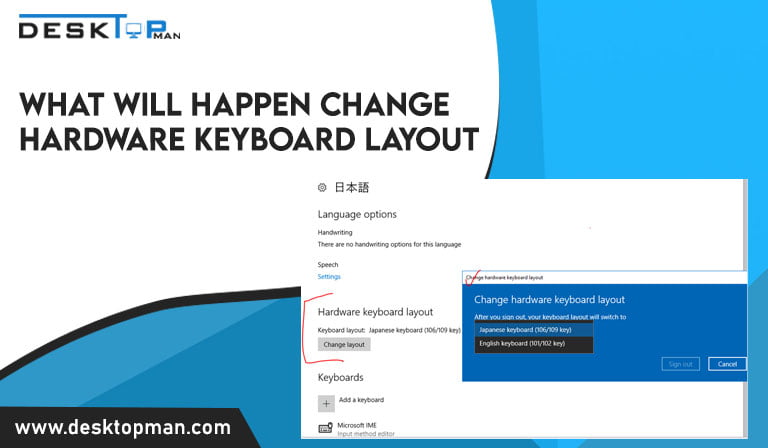How to Minimize a Game on PC
While playing games on your computer may seem to be a lot of fun, there are times when you’d instead focus on something else. this article will talk about how to minimize a game on pc. Minimize game screen allows you to access all other programs while the game is still running in the background.
By doing it this manner, you can finish your other duties quickly and pick up where you left off in the game without having to wait for it to reload since for the game to reopen if you close it, and part of your progress could be lost. Since all this and gamin require a lot work , to prevent your pc from getting over cloaked you should also read about how many fans a gaming pc need .
In that situation, you only have to minimize the game on your PC. You may access the rest of your computer by decreasing the size of your game without opening and going through the loading again.
How to minimize a full-screen game display the desktop without minimizing
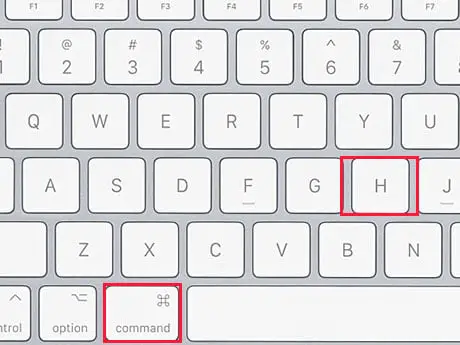
Currently, the world’s most well-known computer operating system is Microsoft. The gameplay may be rapidly minimized while playing using a wide variety of key combinations, despite developers having created several key combinations to do various functions. . these functions will however work the best with good cpu cooler, read more about best CPU cooler for Ryzen 7 5800x
The ones listed below are mainly well known for this activity.
- Windows key: Use the Windows Key to minimize games on your computer. On Windows, the Start Menu may be accessed by simply pressing the Windows Key. This technique is frequently used to minimize games and other PC apps. The Windows Key may also be used with other keys to generate various outcomes. For instance, you may resize a program or game open in Windowed Fullscreen mode or Windowed Mode by pressing Windows Key + Down Arrow Key. However, in-game Full-Screen mode, this is ineffective. The opposite is also true for the Windows Key + Up Arrow Key. However, it is also essential to remember that the Windows Key could not function on all games and programs. This can result from the game giving it a different use inside the game. If so, this approach might not be helpful to you; nevertheless, if it doesn’t work, you can try the other approaches we’ve listed below.
Windows Key + Tab:

Similar to the Alt + Tab shortcut, Windows Key + Tab is a standard option that accomplishes the same task. It launches a Task Representation Interface that displays a thumbnail view of all currently running programs. It may be used to switch between various games and programs. With this capability, you may create a distinct desktop and launch several programs. Switching between numerous desktops is possible by pressing the shortcut Ctrl + Windows + Right/Left Arrow. However, using several desktops simultaneously might make your computer perform slower and require more RAM and it can also overheat it , resulting in your computer to slow down while gaming, read about best CPU cooler for Ryzen 9 5900x .This Task View Interface also allows you to access recent open programs by seeing their timeline rapidly. Use the same Windows Key + Tab shortcut to leave the interface. This is an excellent way to move between and minimize games and activities.
- Alt + Tab: If you’re wondering how to minimize a game on a PC, Alt + Tab is the quickest and most effective keyboard shortcut. Hold the Alt key while pressing the Tab key. This brings up a menu with all of the taskbar’s open programs. You may move between all open programs by repeatedly hitting the Tab key while holding down the Alt key. You can leave your game and open another program in this manner. You can click on the program you wish to go to with your mouse instead of tapping the Tab key. However, if your game opens, you may use your mouse to click the Show Desktop button in the bottom right corner of your screen. When you click on it, your game will be minimized, and you will be taken to the desktop, where you may use your computer as usual while it is paused and running in the background. Using the same shortcut, you may return to your game. This is a great way to minimize some games and transition between activities.
Windows Key + G:

is a fantastic shortcut that can be used to minimize games. Pressing these keys will cause an overlay to appear, allowing you to dismiss the game and browse to your desktop. This shortcut activates the pre-installed Xbox Game Bar Overlay on Windows 10. You can snap screenshots, record gameplay, alter system settings, and view the system’s resource usage. It also has a few keyboard shortcuts, including Windows Key + Alt + Print Screen, Windows Key + Alt + R, and Windows Key + Alt + G, which records the previous 30 seconds of your PC use. These take screenshots, record games, and initiate screen recordings.
- Ctrl + Shift + Esc: Reduce the number of open apps and games on the screen at once by pressing Ctrl + Shift + Esc. The Task Manager is used via Ctrl + Shift + Esc to minimize the application. You may open the Task Manager without going through the menu by pressing Ctrl + Shift + Esc. By tapping these keys when a game is running in full screen, you may minimize it, launch the task manager, and even immediately pause it. You can exit the game, go to another application, or carry out other actions using the Task Manager. Another effective method for multitasking without sacrificing your game’s ongoing progress is Ctrl + Shift + Esc.
also read: how to remove gigabyte graphics card. whether you want to upgrade from an old graphic card chip to a new one or just want to get it out for cleaning.
Ctrl + Alt + Delete:

the oldest keyboard shortcut, known as Ctrl + Alt + Delete, works differently depending on the version of Windows. In Windows 7, for instance, it launches the task manager, but in Windows 10 and 11, it opens and dominates the screen with a menu that offers you a variety of alternatives. These include Lock, Sign Out, Switch Users, Password Change, and Task Manager. When selecting the Task Manager option, it can minimize any open programs and the game or application running when the shortcut is pressed. It also monitors a computer’s CPU, memory, and disc use.
- Computer Key + M: Using the Windows Key + M shortcut, all active windows and programs are minimized, and the desktop is displayed. When these keys are pressed again, the Windows Key + M shortcut does not bring back the minimized windows. To restore the minimized programs, you must instead press Windows Key + Shift + M. It is also a speedy way to reach the desktop and minimize windows and games.
Windows Key + D:
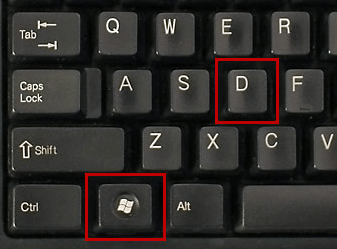
The game and all other open apps will be minimized if you press and hold the Windows key. The desktop will be displayed while every program on the screen is hidden. Reusing this shortcut will return your screen to the full array of programs. Additionally, once again, you may hit the same buttons to have all minimized programs return to the screen if you want your game or application to resurface. This approach is also speedy and effective.
- Esc: The Escape key is last on our list. Most games pause when you press it; some may even come out of full-screen mode. Additionally, many games have stop menus that may be reached by hitting the Escape key, which offers the option to minimize or leave on the desktop.
Conclusion: How to minimize a game on pc
These easy and reliable methods are the best way to answer how to minimize a game on pc. You can test them on your pc and choose the most speedy one.
Cool IT Help